A basic application example
This example will show how components and predicate events can be used to create dynamic behavior in an AICA application.
Launcher configuration requirements
This example uses AICA Core v4.2.0 in the Launcher configuration.
Setting up the application
Launch AICA Studio and create a new application by pressing "Create new". Copy the following application code into the text box under the Editor tab, replacing the default content.
schema: 2-0-2
dependencies:
core: v4.2.0
on_start:
load:
component: timer
components:
timer:
component: aica_core_components::utility::Timer
display_name: Timer
events:
transitions:
on_load:
lifecycle:
component: timer
transition: configure
on_configure:
lifecycle:
component: timer
transition: activate
predicates:
is_timed_out:
transition: timer_2
parameters:
rate: !!float 5.0
timeout: !!float 2.0
timer_2:
component: aica_core_components::utility::Timer
display_name: Timer 2
events:
transitions:
on_load:
lifecycle:
component: timer_2
transition: configure
on_configure:
lifecycle:
component: timer_2
transition: activate
predicates:
is_timed_out:
transition: timer
parameters:
rate: !!float 5.0
timeout: !!float 4.0
hardware: {}
graph:
positions:
stop:
x: 0
y: 160
components:
timer:
x: 320
y: -20
timer_2:
x: 840
y: -20
Then, press the Generate Graph button. The graph should show two components connected with event edges.
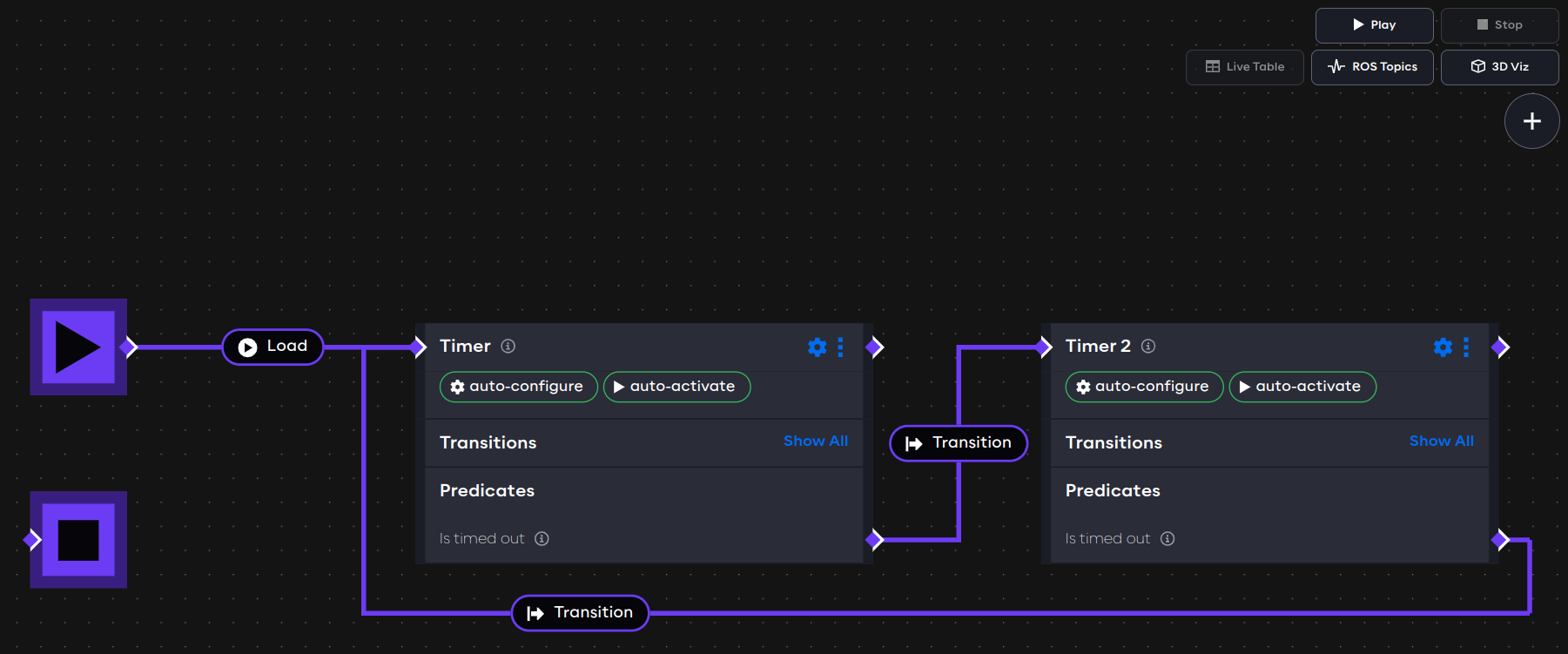
The example explained
The application begins with the on_start directive to list the initial application events.
on_start:
load:
component: timer
In this case, the first event that occurs in the application is to load the timer component.
Application components are listed under the components field. Each component has a name and a registration.
The display name field is used just for rendering the component on the graph.
timer:
component: aica_core_components::utility::Timer
display_name: Timer
In this case, aica_core_components::utility::Timer is the registration of a built-in AICA component. It is a lifecycle
component that starts a timer when the component is activated.
The events field of a component associates component state transitions and predicates with events.
events:
transitions:
on_load:
lifecycle:
component: timer
transition: configure
In this case, when the timer component is loaded, it triggers a lifecycle transition to configure itself. Similarly, the next event activates the timer when it is configured:
on_configure:
lifecycle:
component: timer
transition: activate
When a lifecycle component configures or activates itself automatically, this is known as "auto-configure" and "auto-activate", respectively. The graph shows these events with the green icons next to the component name.
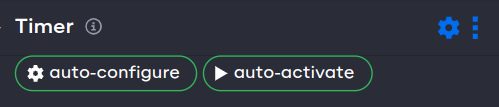
Thereafter, the timer component has a special predicate is_timed_out, which is internally associated with the timeout
parameter.
predicates:
is_timed_out:
transition: timer_2
In this case, after the timer component has been active for 2 seconds, it triggers a transition event to timer_2.
The transition event from timer to timer_2 is a shorthand for unloading the first component and loading the
second.
Finally, the initial component parameters are defined.
parameters:
rate: !!float 5.0
timeout: !!float 2.0
All components have a rate parameter which defines the frequency of periodic execution steps. The default rate for
components is 10 Hertz, so 10 times per second. The component rate can be increased or decreased to make a component run
faster or slower, respectively.
The timer component has a special parameter called timeout, which is the duration in seconds that the timer should
be active. At the end of the timeout period, it will be in the "timed out" state.
The !!float tag is used to distinguish floating-point parameters from integer parameters in the YAML. Some YAML
document parsers, formatters or emitters would round a value such as 5.0 to the "equivalent" integer value 5.
AICA Studio automatically adds the !!float tag to ensure that the Event Engine always parses the parameter as a
floating-point value.
The second block describing timer_2 is nearly identical (apart from a different value for the timeout parameter), as
the two timers are intended to have symmetrical behavior.
Run the application
Press the Play button to start the application.
When the application is started, the timer component is loaded. It is initially unconfigured, which triggers it
to be configured. Thereafter, it lands in the inactive lifecycle state, which triggers it to be activated.
Once activated, the timer starts running. After 2 seconds (as specified by the timeout parameter), the is_timed_out
predicate goes from false to true. As a result, the transition event causes timer to be unloaded and timer_2 to be
loaded instead. The second timer then goes through the same steps of configuring and activating before transitioning
back to the first timer.
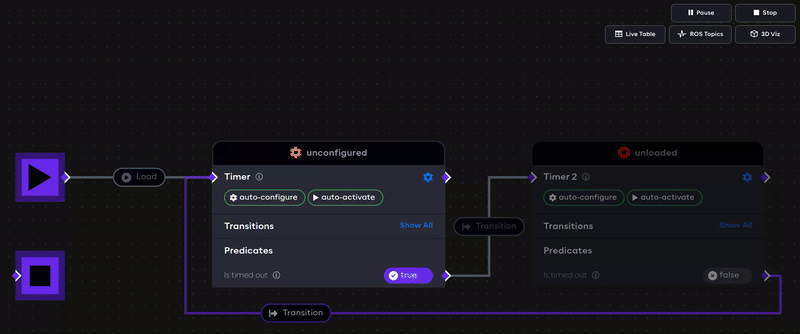
In the AICA System, events are the key drivers of application logic. While the application is running, events can be triggered automatically from transitions or predicates, as seen in this example, but also by other event sources such as conditions, sequences, interactive trigger buttons in AICA Studio and even external API calls.
It is possible to pause an application using the Pause control, which has the effect of blocking any and all events from being triggered. When an application is paused, all components will remain in their current state; any components and controllers that are loaded and active will keep running according to their current states. Only the triggering and automatic propagation of events is paused.
Try pausing the application and see how the state of the timers can be prevented from changing. Notice how pausing the application while a timer is active does not prevent it from counting towards its timeout threshold, and that resuming the application after the elapsed time has passed will then immediately trigger the waiting transition.
Finally, use the Stop button to stop the application. This will deactivate and unload all components and controllers and fully reset the application.
Next, learn how to edit the application using the interactive graph editor.