Installation and Launch
Pre-requisites
AICA System software is distributed with Docker images and executed with Docker containers.
Before proceeding, install Docker Engine on the host machine.
For Ubuntu users, make sure to follow
the post installation steps to create the docker group
and add your user.
For Ubuntu users, note that a Docker Desktop for Linux installation does not include all the necessary dependencies. Follow the instructions from the provided link to ensure that all requirements are met.
When installed, Docker Desktop for Linux can not be used to manage images and containers created by the AICA System. Additionally, you may experience some issues when using AICA System software due to Docker Desktop's custom configuration (see manual installation for more details).
AICA Launcher
AICA Launcher is the easiest way to get up and running with the AICA System. It manages licensing, package distribution and the Docker toolchain so that no command-line access is necessary. It also embeds AICA Studio: Edge directly inside the launcher.
Installation
Find the latest release on the AICA GitHub organization under https://github.com/aica-technology/api/releases, and search for AICA Launcher (for example, AICA Launcher v1.2.0).
Download the prebuilt launcher app based on your operating system and architecture. For example,
aica-launcher-linux-amd64.zip for Linux machines with an AMD processor or aica-launcher-darwin-arm64.zip for macOS
on Apple Silicon.
Unzip the file and extract the AICA Launcher executable to your machine, then launch it by double-clicking or right-clicking to start the program.
On macOS, you may be unable to open the AICA Launcher app because of default security settings.
“AICA Launcher” can’t be opened because Apple cannot check it for malicious software.
To bypass this, right-click on the app and choose Open, and then click Open on the dialog that appears.
Entering an AICA System License
When the AICA Launcher is started for the first time (or after explicitly logging out), you will be prompted to enter
your AICA System License. As an example, the online license key to enter might look similar to
5614D1-3E7A6C-932DEB-8C4189-F6B0F2-V3.
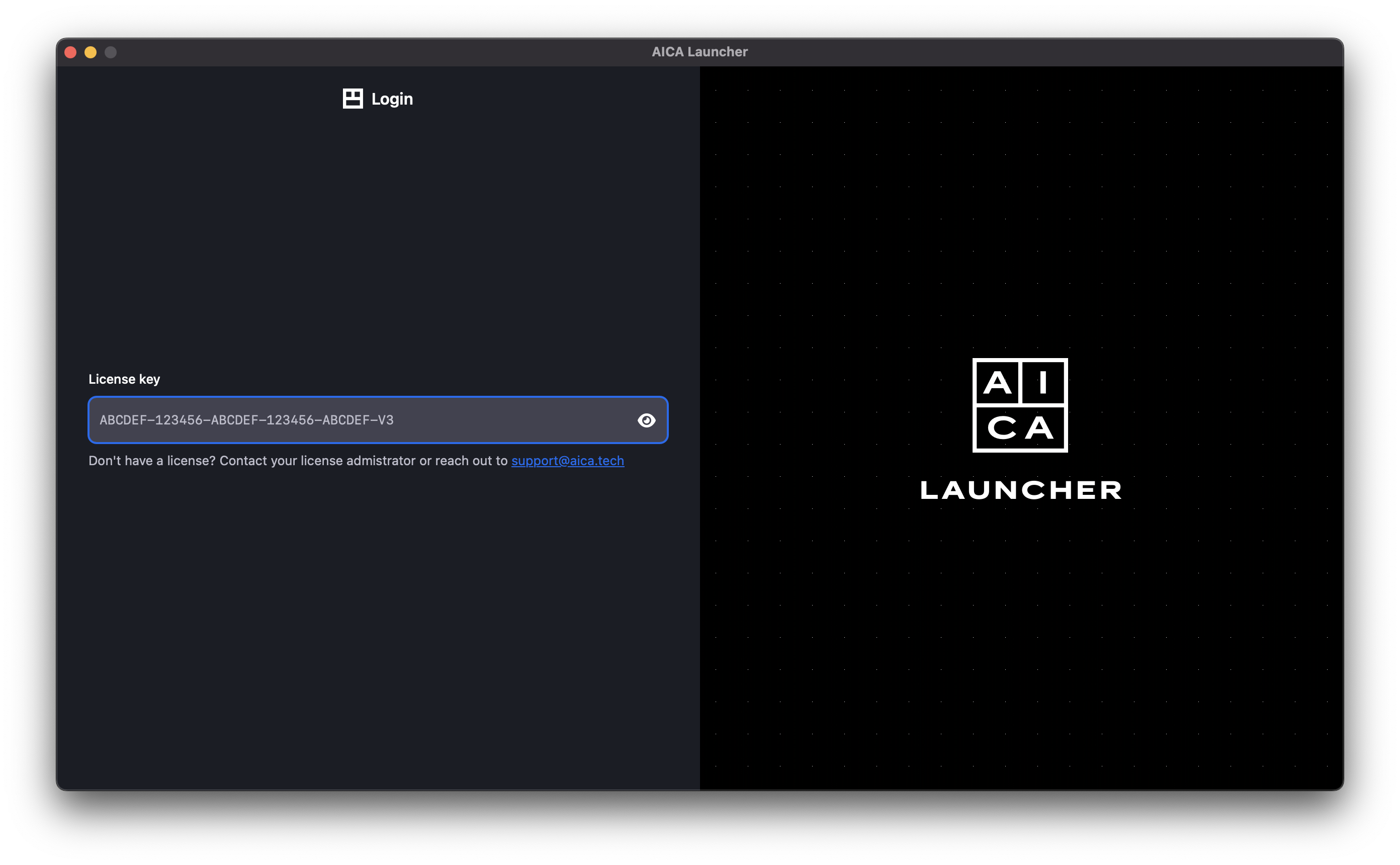
Once the license is copied into the text field, it will automatically check the validity of the license and log in if successful. If the license is not recognized, check your internet connection or contact AICA support.
Configuring the AICA System image
AICA Launcher provides direct access to AICA Core and Studio, and additionally simplifies installing add-on packages from the registry or from custom SDK contributions.
A "configuration" refers to a specific version of AICA Core and the extra packages and versions that should be included. Defining configurations helps to ensure repeatable builds and deployments, even if AICA Core or any of the referenced packages are subsequently updated or changed.
The simplest configuration just specifies the AICA Core Version, without any packages. Official packages can be added from a dropdown, with a version subselection for each package. Custom packages can be built using the SDK and then added to the configuration using a Docker image URI.
Advanced configuration options allow setting additional Docker parameters, including real-time permissions and volume mounting for persistent storage or file-system interactions.
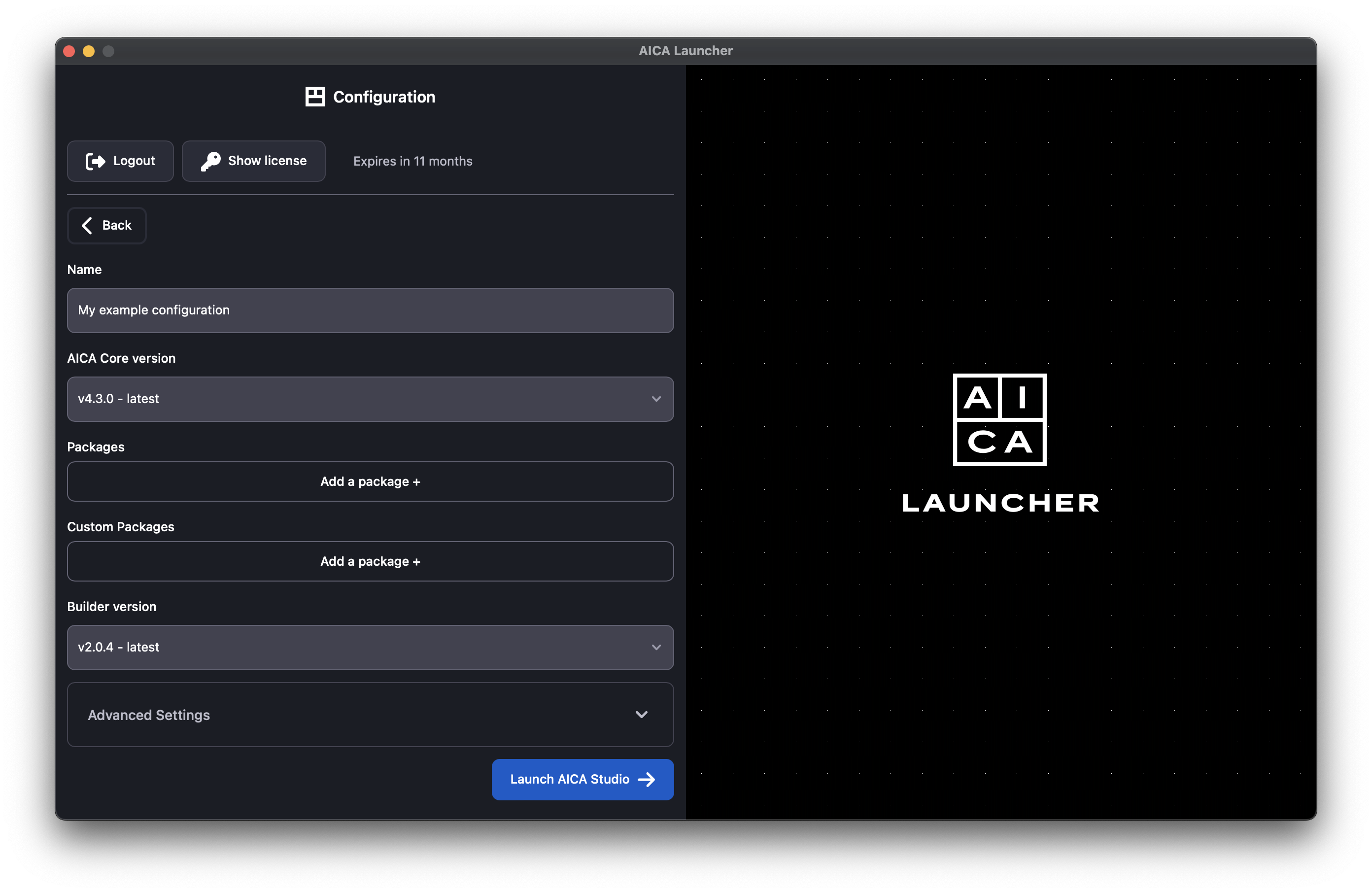
Launching a configuration
Press the Launch button for any given configuration to start up the AICA System and enter AICA Studio. For the first time launching a configuration, the AICA Core software image and any additional packages first need to be pulled from the registry and bundled into the specific runtime image. Depending on network speeds, this may take a while. After the image has been built, launching the configuration a second time will be much faster as the results are cached.
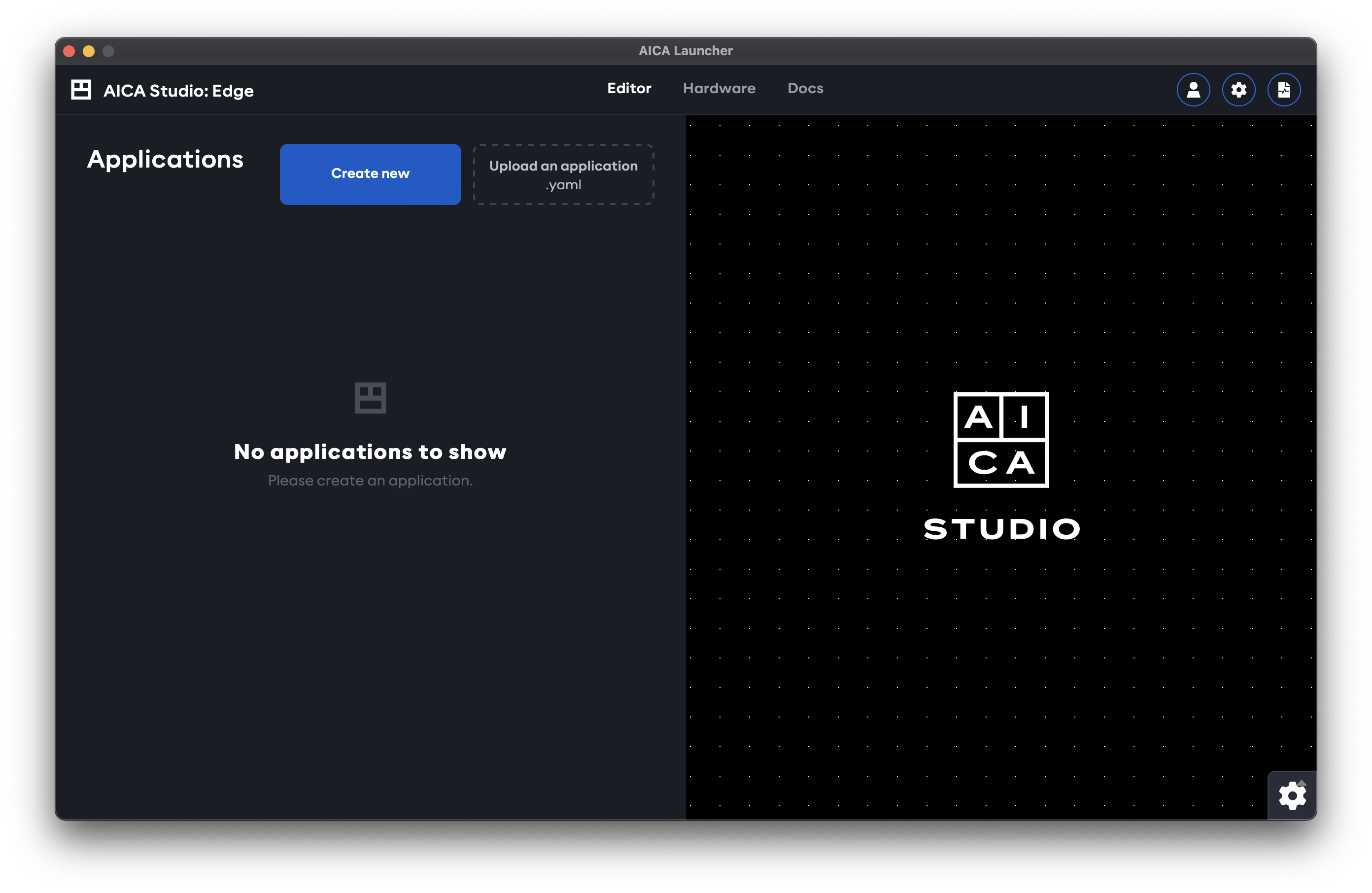
Authentication
The AICA System License owner launching an AICA System configuration from AICA Launcher is treated as the system administrator and has full access to create, manage, control and deploy applications and configurations.
Authentication prevents unauthorized users or software clients from accessing or controlling AICA Studio or the API, even if they have access to the IP address and port of the AICA Core server.
This section describes how to manage users with specific access scopes to explicitly authorize access to the running AICA System through a web browser or API client.
User roles and access scopes for authentication in AICA Studio and the API was introduced in AICA Core v4.3.0.
System administration privileges and API authentication are supported by AICA Launcher as of v1.2.0 and the Python API Client as of v3.1.0. Upgrade to the latest versions of these tools for full compatibility.
Users
When using AICA Launcher as the system administrator, AICA Studio is automatically logged in as the privileged
super-admin user.
The system administrator (or a user with the admin scope) has access to a settings page within AICA Studio to
configure cloud service integration and manage or create other users. Users are created using an email address as the
identifier and can be granted a combination of scopes.
The email address used to create a new user is only used as an identifier and is unrelated to the email address used for licensing. Users are defined locally to a specific AICA System Configuration, and access scopes or passwords are not inferred or shared between different configurations, even if the same email address is used.
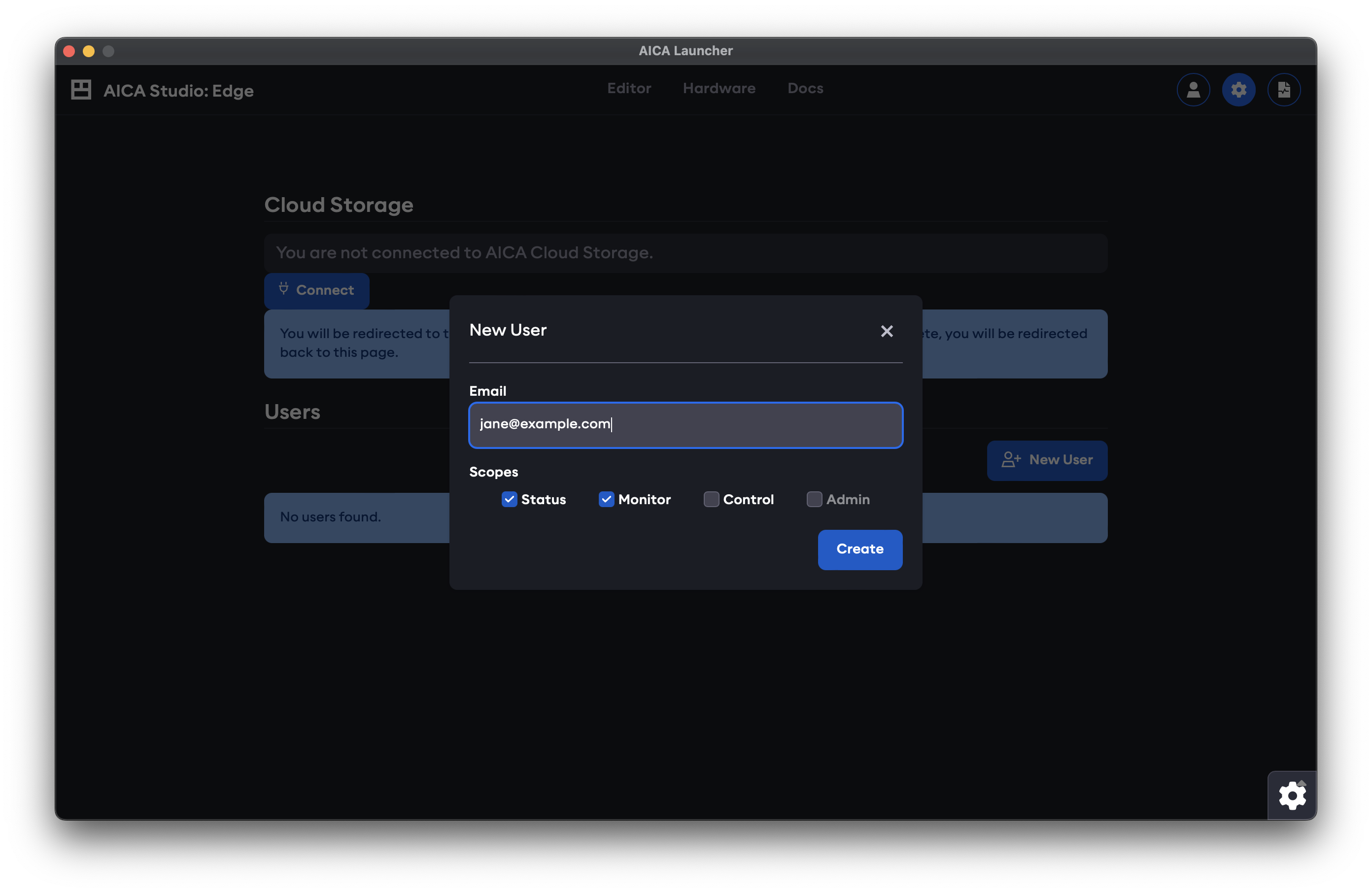
A random password is generated for a newly created user and can later be changed by the respective user. If AICA Studio is accessed from a browser external to AICA Launcher, or if the user of AICA Launcher logs out of the current session, a valid user email and password must be supplied to log back in to AICA Studio.
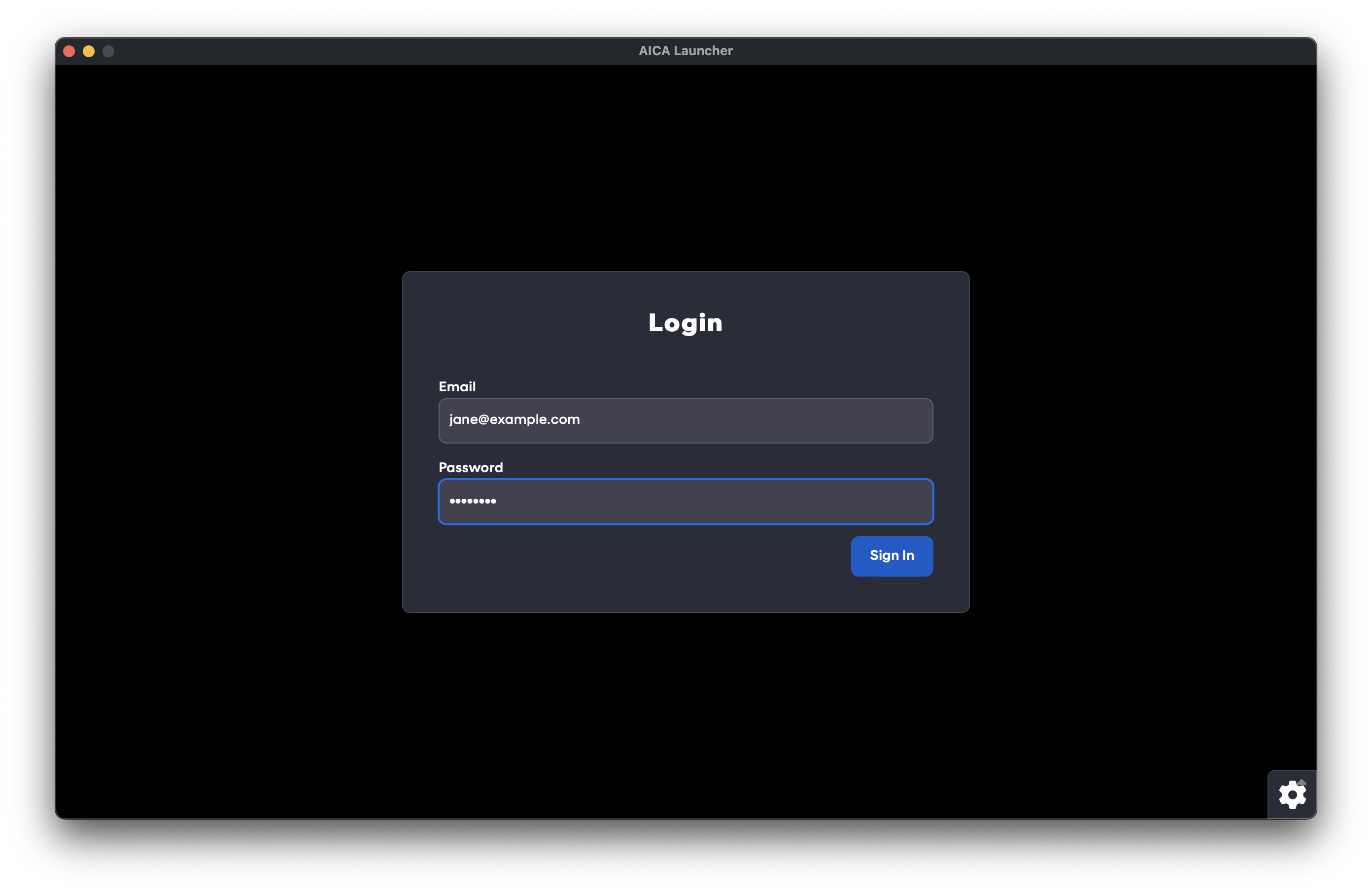
The User page in AICA Studio can be used to view the current user with their available scopes, change the password or create API keys.
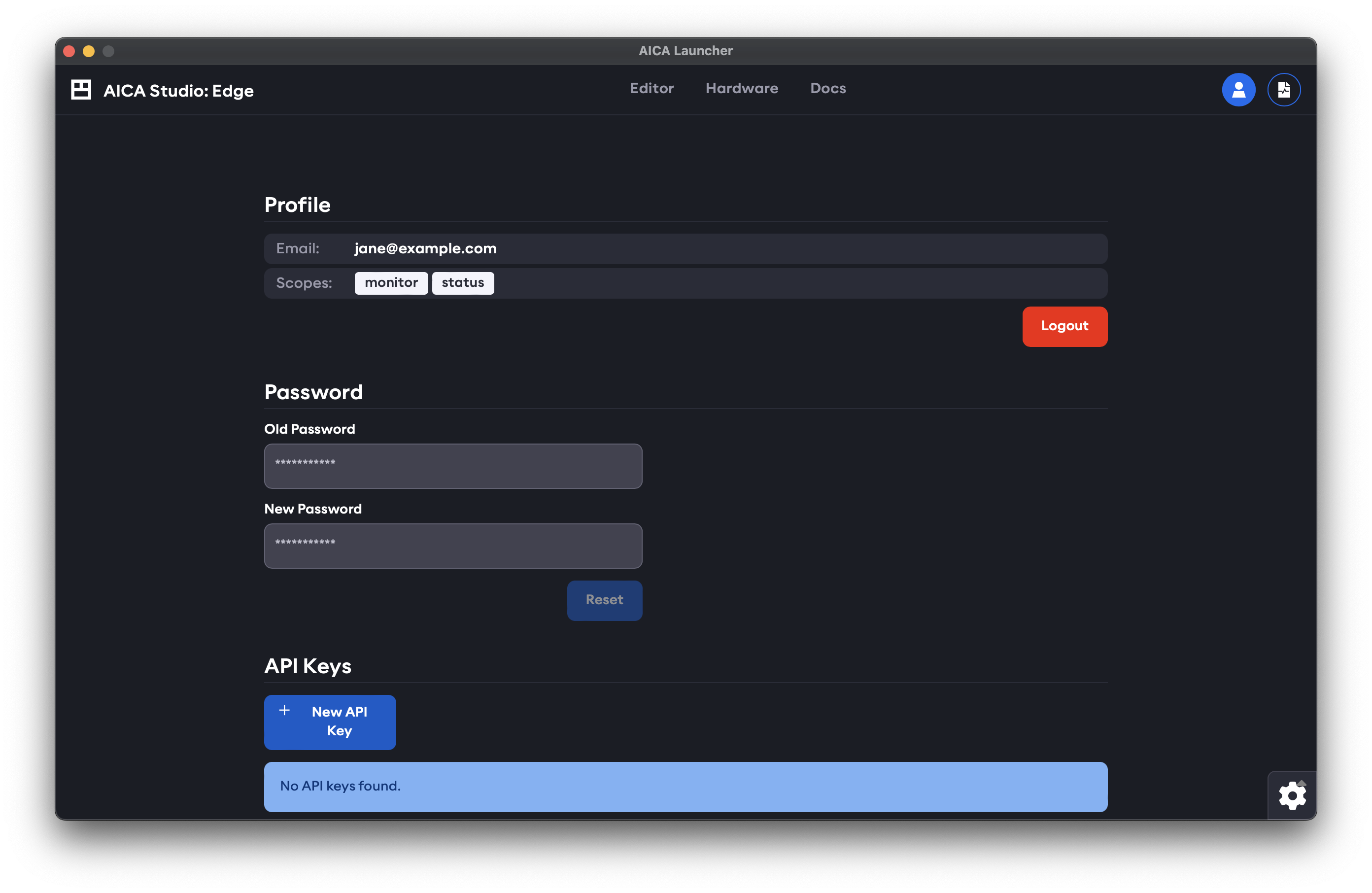
Refer to our API client documentation for more info on API keys.
Scopes
AICA Studio may have different or limited functionality depending on the scopes granted to the logged-in user. Similarly, an API key with appropriate scopes is required to access respective endpoints and functionalities of the API. The available levels of scopes are described below.
status
Read-only access to high-level information about the AICA System such as the available installed features.
monitor
Read-only access to specific information about the AICA System such as configuration database entries or the state and live telemetry of running application.
control
Write-level access to configuration databases and control-level access to set, start and manage running applications.
admin
Administration access to manage and create users and authorize cloud service integrations.
Manual installation and launch
For advanced users or users that deal with headless machines, the login, build and launch steps described here can also be performed manually from the command line instead of using AICA Launcher.