RealSense camera component
AICA's intel-realsense-collection package includes support for L515 and D4XX camera series from RealSense. This guide
describes all necessary steps to install, configure and run the component using AICA Studio.
Installation
For now, the RealSense camera component has only been tested on Linux machines. Other platforms might be officially supported in the future.
To ensure proper access to the camera device, special udev rules have to be applied to the Linux system the camera is connected to. Run the following commands in a terminal:
git clone --branch v2.54.1 --depth 1 https://github.com/IntelRealSense/librealsense
cd librealsense
sudo ./scripts/setup_udev_rules.sh
Start the AICA Launcher and add the intel-realsense-collection package to your configuration.
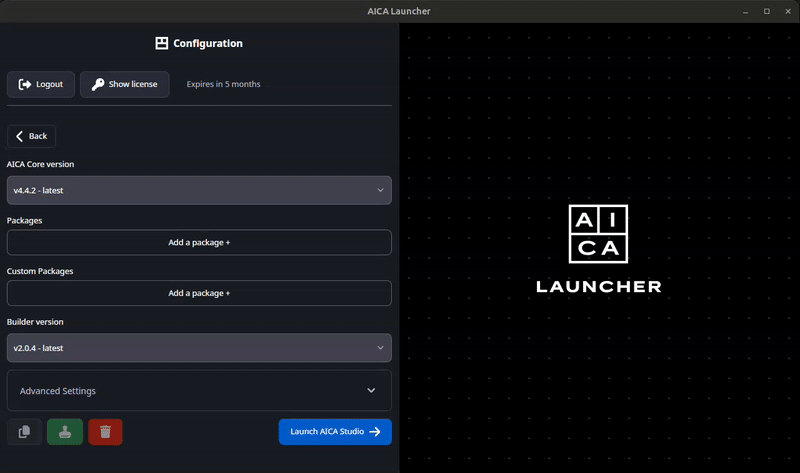
Select Launch AICA Studio to proceed.
Creating and running the example
Start by creating a new application.
- Remove the hardware interface that is included in new applications by default.
- Press the (+) button on the top right, and locate the RealSense Camera component. Click to add to the graph.
- Next, connect the component to the start block.
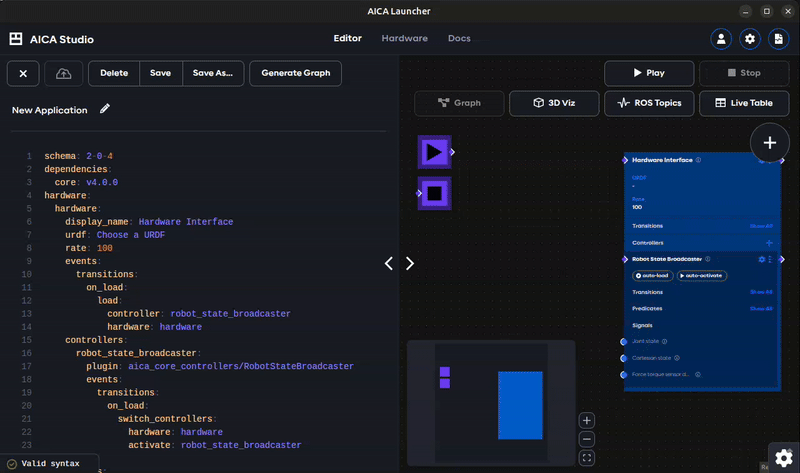
- Press Play to start the application.
- To see the live camera feed, click on the gear icon on the bottom right and select Launch RViz.
- In RViz, select Add > By topic > /realsense_camera/color_image_raw > Image. This adds a panel that shows the live color image. The depth image can also be found under /realsense_camera/depth_image_rect_raw > Image.
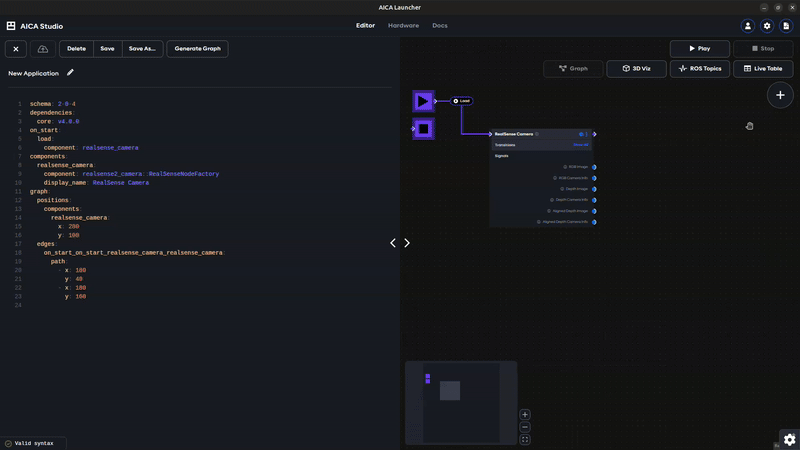
Parametrizing the RealSense Camera component
Click on the small gear icon on the RealSense Camera block to view and edit the available parameters.
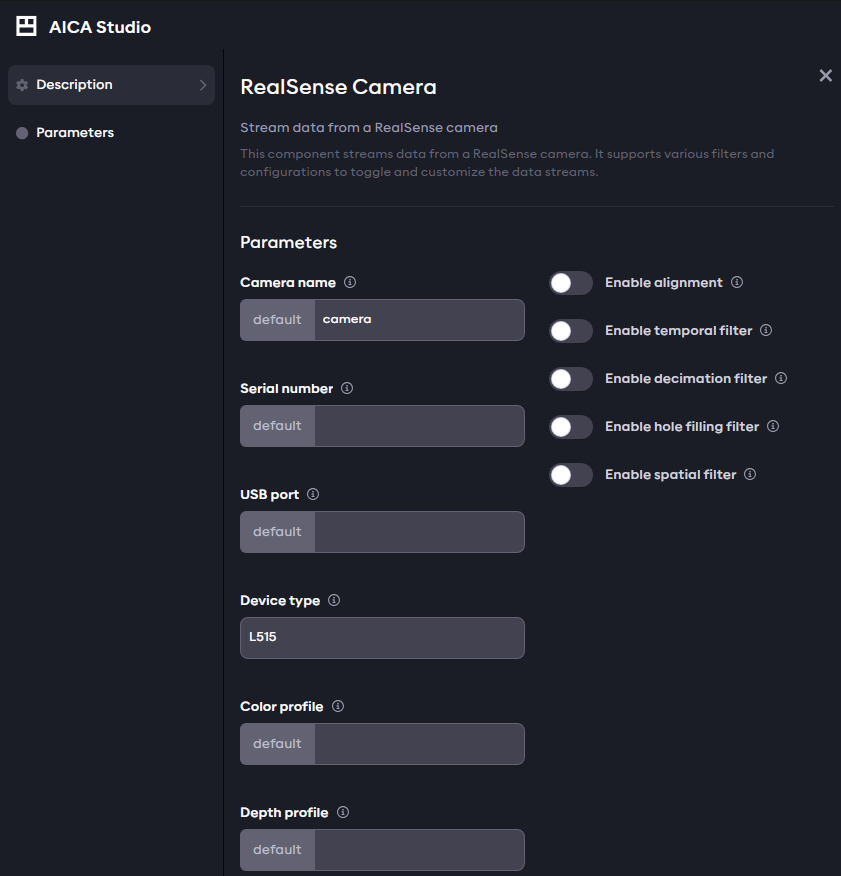
Hovering over the exclamation marks next to the names shows a detailed description of the corresponding parameter. Let's explain some of these here:
-
Color/Depth profile: these refer to the resolution and frame rate of the color and depth images. Keep in mind that only specific pairs of values apply here. For more information check the camera's documentation. -
Enable alignment: flag that activates the alignment of the depth image to the corresponding color image. Enables the Aligned depth image output, containing a depth image with the same size as the color. -
Enable temporal filter: flag that activates a temporal filter which improves depth data persistency by manipulating per-pixel values based on previous frames. If activated, corresponding filter parameters can be directly defined in the YAML editor to configure the filter behavior. To see what parameters can be defined, read the description by hovering over the exclamation mark.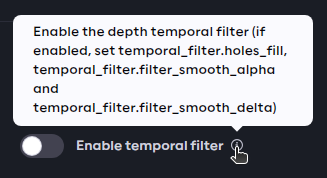
If the additional parameters are not provided, default values will be used. For instance, activating and configuring the temporal filter would look like this in the YAML editor:
components:
realsense_camera:
component: realsense2_camera::RealSenseNodeFactory
display_name: RealSense Camera
parameters:
device_type: L515
temporal_filter.enable: true
temporal_filter.holes_fill: 1
temporal_filter.filter_smooth_alpha: 0.9
temporal_filter.filter_smooth_delta: 10
If needed, follow the same process to activate and configure other available filters. For more information and detailed description of the filters, check the librealsense documentation.