Installation and launch
Pre-requisites
AICA System software is distributed with Docker images and executed with Docker containers. That is, it can practically be installed on any system that supports recent Docker versions. However, due to performance advantages (e.g., real-time task execution), AICA suggests using Linux-based platforms that can be easily configured for such considerations.
Before proceeding, you will need to install Docker Engine on the host machine. Depending on your platform, the installation process may vary or require additional steps. Below, you will find instructions per operating system:
Linux
While AICA currently distributes AICA Launcher for Debian-based systems, other distributions where Docker can be installed work equally as well through any browser. You may find distribution-specific instructions to install Docker Engine here and follow the manual installation steps to build and run AICA Core here. It is recommended that you skip the installation of Docker Desktop for Linux (see below).
For Ubuntu users, make sure to follow
the post installation steps
to create the docker group and add your user.
For Ubuntu users that need Docker Desktop for Linux, note that its installation does not include all the necessary dependencies. Follow the instructions from the provided link to ensure that all requirements are met.
When installed, Docker Desktop for Linux can not be used to manage images and containers created by the AICA System. Additionally, you may experience some issues when using AICA System software due to Docker Desktop's custom configuration (see manual installation for more details).
MacOS
The simplest way to install Docker Engine on MacOS is through Docker Desktop. Ensure that these additional configuration steps are taken. Note that some limitations may apply regarding commercial use (see relevant article here).
The majority of AICA Studio and Launcher features are available on macOS. However:
- Forwarding graphics is currently impossible due to MacOS' incompatibility with OpenGL 2.1+. As a result, tools like RViz will not be made available through AICA Launcher.
- Realtime applications may be subject to performance limitations due to MacOS' resource management.
Windows
No native support is provided for Windows machines. However, with the correct Windows Subsystem for Linux (WSL) configuration, it is possible to manually install and run the AICA System on Windows.
AICA Launcher is not available on Windows, nor does the Ubuntu version of Launcher work with WSL. In addition, the following limitations may apply:
- Networking, port and graphics forwarding may require additional configuration.
- Realtime applications may be subject to performance limitations due to Windows hypervisor resource management, which might be particularly problematic when working with robots, sensors, and other peripherals.
AICA Launcher
AICA Launcher is the easiest way to get up and running with the AICA System. It manages licensing, package distribution and the Docker toolchain so that no command-line access is necessary. It also embeds AICA Studio: Edge directly inside the launcher.
Installation
Find the latest release on the AICA GitHub organization under https://github.com/aica-technology/api/releases, and search for AICA Launcher (for example, AICA Launcher v1.2.0).
Download the prebuilt launcher app based on your operating system and architecture. For example,
aica-launcher-linux-amd64.zip for Linux machines with an AMD processor or aica-launcher-darwin-arm64.zip for macOS
on Apple Silicon.
Unzip the file and extract the AICA Launcher executable to your machine, then launch it by double-clicking or right-clicking to start the program.
On macOS, you may be unable to open the AICA Launcher app because of default security settings.
“AICA Launcher” can’t be opened because Apple cannot check it for malicious software.
To bypass this, right-click on the app and choose Open, and then click Open on the dialog that appears.
Entering an AICA System License
When the AICA Launcher is started for the first time (or after explicitly logging out), you will be prompted to enter
your AICA System License. As an example, the online license key to enter might look similar to
5614D1-3E7A6C-932DEB-8C4189-F6B0F2-V3.
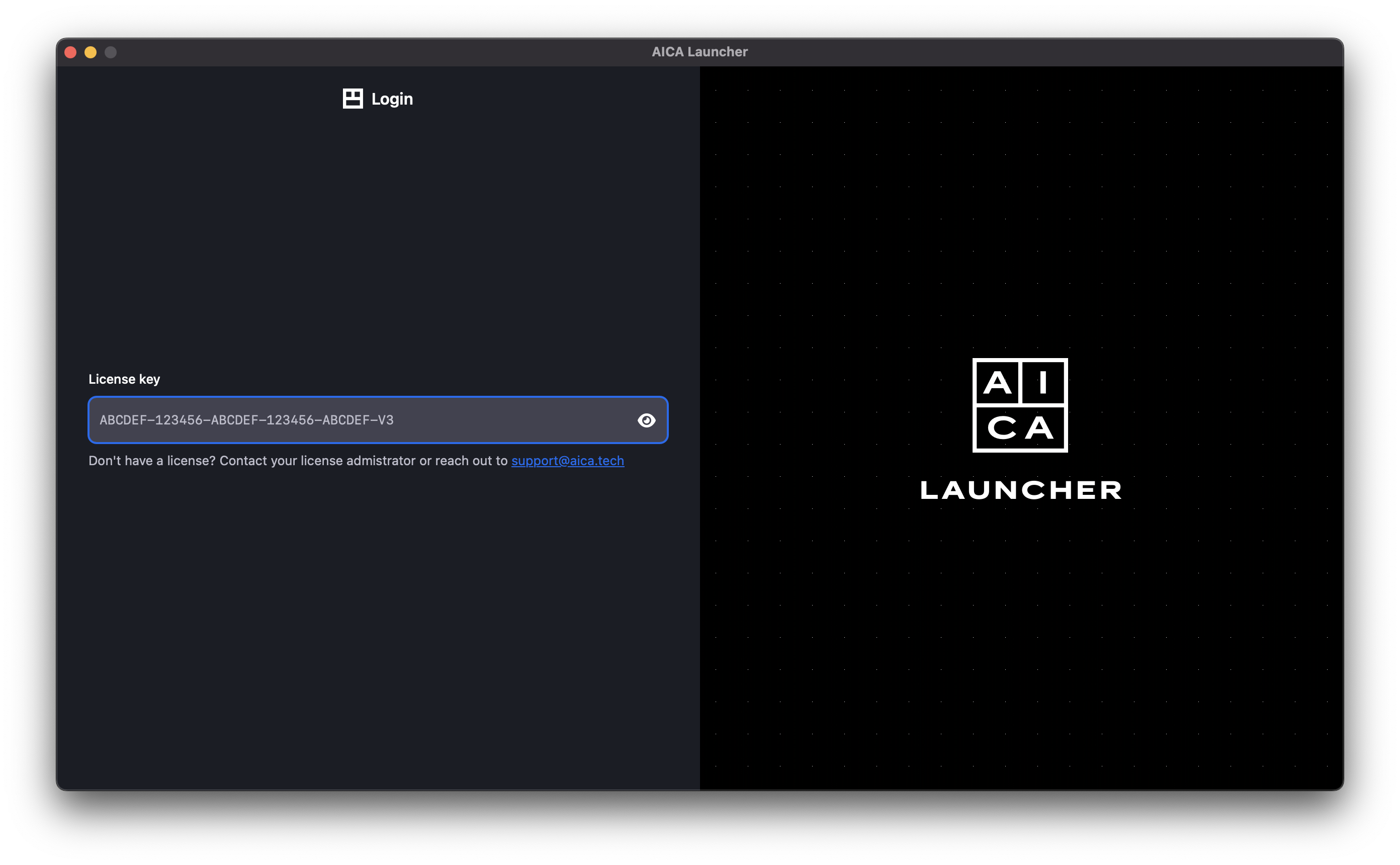
Once the license is copied into the text field, it will automatically check the validity of the license and log in if successful. If the license is not recognized, check your internet connection or contact AICA support.
Configuring the AICA System image
AICA Launcher provides direct access to AICA Core and Studio, and additionally simplifies installing add-on packages from the registry or from custom SDK contributions.
A "configuration" refers to a specific version of AICA Core and the extra packages and versions that should be included. Defining configurations helps to ensure repeatable builds and deployments, even if AICA Core or any of the referenced packages are subsequently updated or changed.
The simplest configuration just specifies the AICA Core Version, without any packages. Official packages can be added from a dropdown, with a version subselection for each package. Custom packages can be built using the SDK and then added to the configuration using a Docker image URI.
Advanced configuration options allow setting additional Docker parameters, including real-time permissions and volume mounting for persistent storage or file-system interactions.
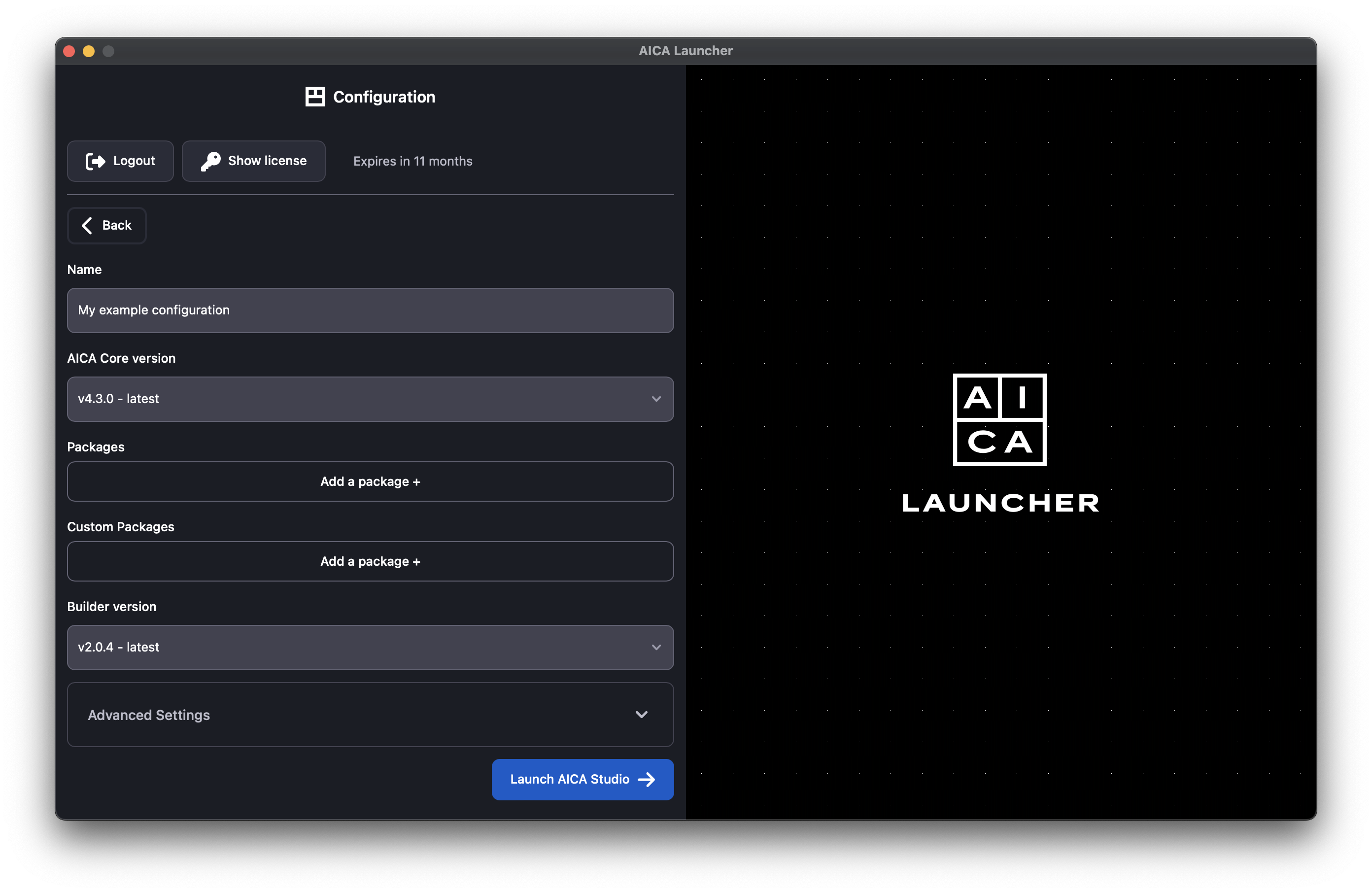
Launching a configuration
Press the Launch button for any given configuration to start up the AICA System and enter AICA Studio. For the first time launching a configuration, the AICA Core software image and any additional packages first need to be pulled from the registry and bundled into the specific runtime image. Depending on network speeds, this may take a while. After the image has been built, launching the configuration a second time will be much faster as the results are cached.
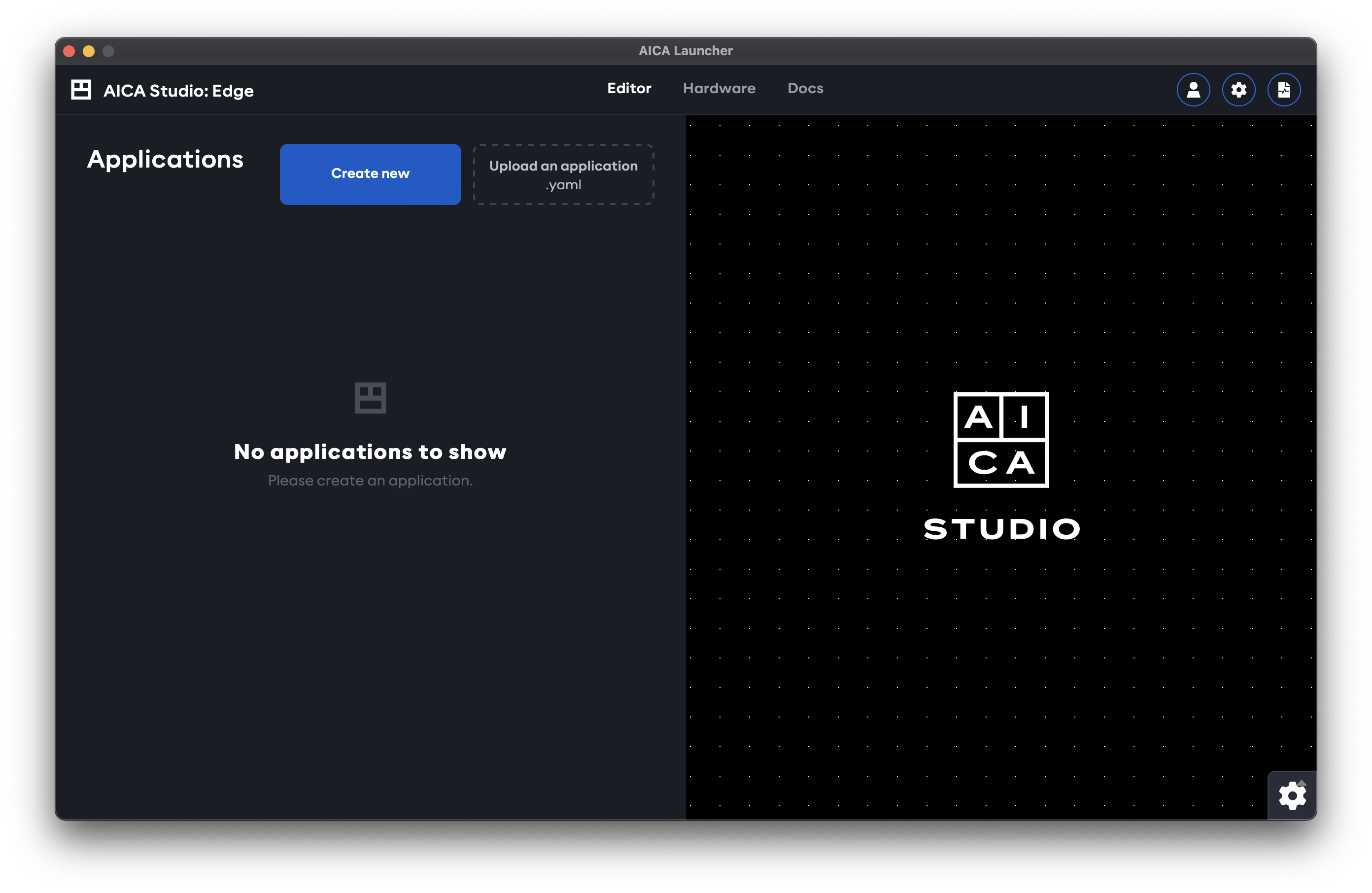
Manual installation and launch
For advanced users or users that deal with headless machines, the login, build and launch steps described here can also be performed manually from the command line instead of using AICA Launcher.