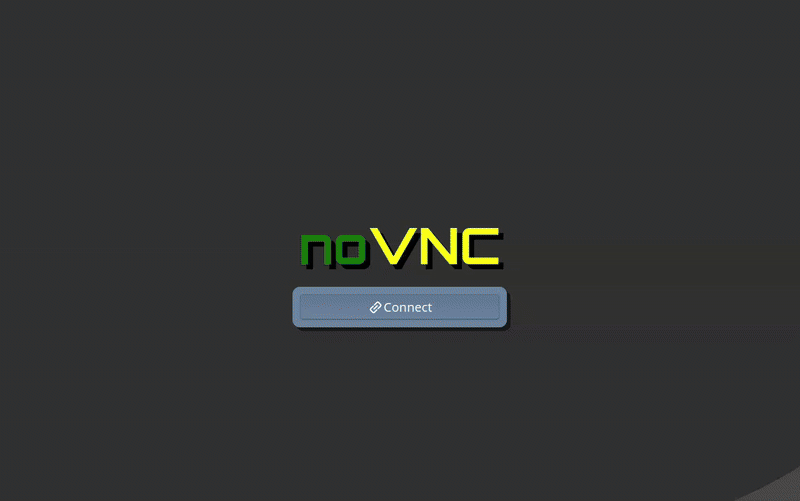URSim guide
URSim is a software-in-the-loop simulation tool that allows to emulate the behavior of the real Universal Robots controller on a computer. This environment can be utilized to become familiar with the robot interface, as well as to create and run programs. Note that compared to the real robot, there are some limitations to the simulator. Especially the force mode will be limited in use, since there is no physics engine to simulate valid force values from the sensor. Other functionality that is not present includes:
- Emergency stop button
- Input IO state
- Self or surrounding object collisions
For more information, please refer to UR's download page.
This guide aims to support users with running URSim and connecting it to AICA Studio. This is a great way to validate application operation and safe execution before moving to the actual hardware.
Installation
Executing the following instructions runs URSim in a Docker container. This guide assumes that users have already installed and configured Docker, as it is also required for AICA Studio. For more information you can check the section about Docker from our installation and launch instructions.
URSim is made for Linux. For other operating systems, a virtual machine is needed. For more information, check the official installation instructions.
Executing the following commands runs URSim in a Docker container:
git clone https://github.com/aica-technology/simulators.git
cd simulators
./run.sh
The last command installs and runs the URSim Docker container, simulating the UR5e robot by default. In case users want
to simulate a different robot model, the -m argument can be used.
./run.sh -m ur10e
Another useful argument is -v, which defines the URSim version to be used. It is preferable to make sure that the
URSim version matches the Polyscope version in the
actual hardware to avoid incompatibilities. For example, with the recent addition of OptiMove, UR programs built in 5.21
and upwards might not be backwards compatible.
./run.sh -v 5.16.1
For a detailed description of the available arguments, use:
./run.sh -h
Successfull execution of the command will produce an output such as the following:
ROBOT_MODEL: ur5e
ROBOT_SERIES: e-series
URSIM_VERSION: 5.22.0
d05e6d832f2837542984c11c473e8fec4005323dc9abdc5913cf95eb4bb284af
Docker URSim is running
To access PolyScope, open the following URL in a web browser.
http://192.168.56.101:6080/vnc.html
To exit, press CTRL+C
Accessing and configuring the simulated robot
Follow the terminal link in a browser to access the simulated robot.
- In the window that appears, select Connect.
- After the teaching pendant interface loads up, navigate to the settings page by clicking the burger icon in the top left corner of the screen.
- Click on the System tab, then select the Remote Control tab.
- Click Enable and then Exit at the bottom left of the screen.
- Turn on the robot by pressing the red button located in the bottom left corner of the screen. Click ON followed by START to activate, then click Exit.
The simulator is now ready to interface with an AICA application.